MENU
Recently, PRECISE-LOG data loggers were upgraded with a new communication feature called 'AccessPoint Server' mode. In this mode, the data logger will provide an Access Point for host computer to join in order to make a quick and easy point-to-point communication.
To use this new feature, please download the new version of SiteView software (version 4.1.3) and upgrade PRECISE-LOG with new firmware version 2.04.
The followings are the detailed steps to communicate with PRECISE-LOG data logger through 'AccessPoint Server' mode:
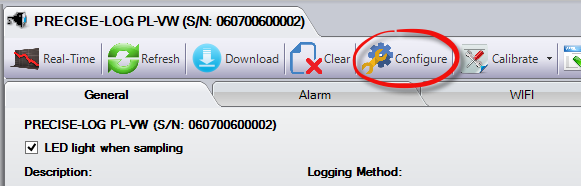
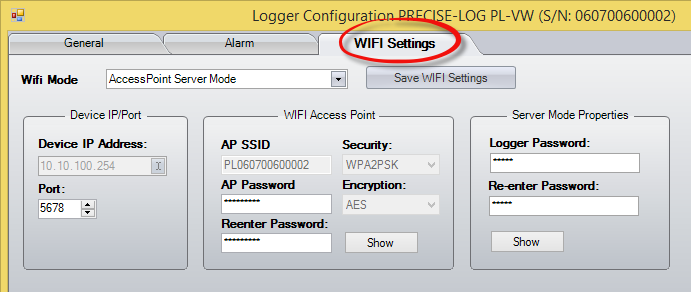
Note that the 'AP SSID' is read only and your host PC needs to connect to this access point. The login password is the one you set below 'AP SSID' field.
The logger's IP address is fixed to '10.10.100.254'
This will save the settings to the logger. Please wait a minute for the logger to establish its WIFI access point (AP).
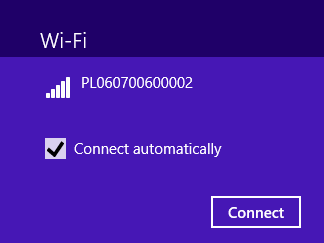
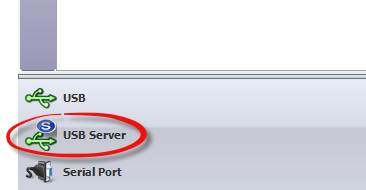
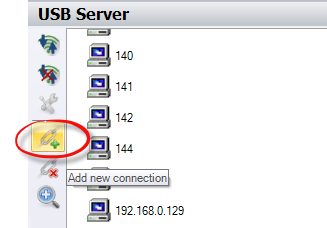
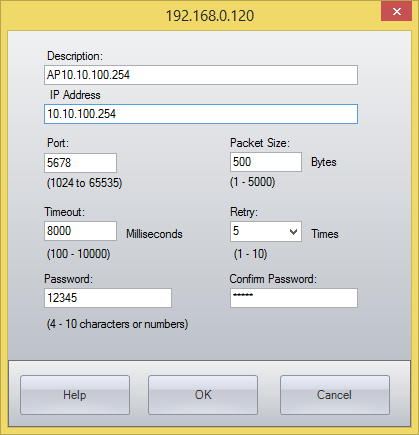
If everything is fine, you should see the logger icon shows under the new created connection.
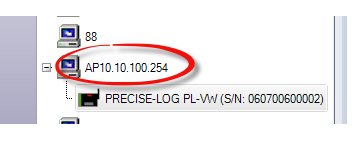
Congratulations! You have changed the logger's setting and made the connection with the logger via AccessPoint Server mode.